Employees can obviously see their balances in self service. But as HR we can also go into their worker record, check which plans they’re enrolled on, and see what their balances are on each. To do that you can either go into the worker record and hit the ‘Leave and absence’ button, or in a slightly more aesthetically pleasing method, jump into the People Hub, find your worker, and click the ‘Leave and absence’ tab.
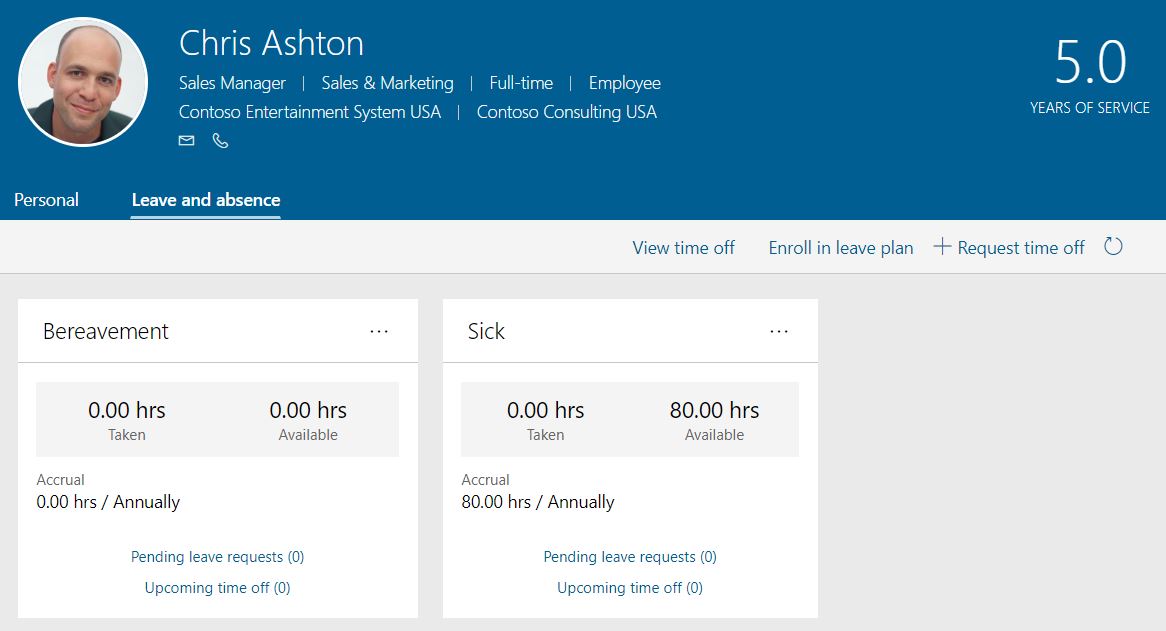
From here I can enrol my user in a new plan, record time off for him using ‘request time off’ (which might or might not go through workflow) and view a list of the time off he’s had approved and requested.
Two notes here:
- The first question I get in demos about this is ‘where is the calendar view’. I know. We’ve asked. We’re hopeful. In theory you can now use Flow to push this data out to an Outlook calendar or something, but everyone I speak to seems to want it directly visible in the product. There are ISVs out there who have done it – check out my buddies at FourVision as a first stop.
- The second thing to note is that leave balances get reduced as soon as the leave is approved (that’s the leave transaction date in the LeaveAndAbsenceBankTransactions entity, for the proper geeks among you). But if you run future dated accruals (say my leave year ends at the end of December, but I process my accruals before I knock off for Christmas) the transaction date there is, yes, in the future – so you won’t see the new balance applied until after the accrual takes effect.
And on the subject of the entity… If you really want to get into the weeds with how leave and absence works, I learned a good trick a couple of years ago which has been a lifesaver. Open the Excel add in, and bring up that LeaveAndAbsenceBankTransactions entity. In a test environment, by throwing different plans and dates in, and running accruals, and keeping refreshing what’s happening in that entity (i.e. what hidden transactions are your actions resulting in) things will make a lot more sense.
If you realise a plan has the wrong value (and you’ve taken into account what I said about dates above) you can do a balance adjustment. From the People Hub, click the three dots in the top right corner of the leave plan card, and it’ll take you into the right form to edit. Hit ‘adjust balance’ on the ribbon and select a date and adjustment amount. Negative numbers are accepted. Remember if you’ve done a future dated adjustment, you won’t see it until that future date is reached.
Your folks are enrolled and you’re happy with the balances. Let’s run accruals.
Hi tom
What would be the easier way to bulk/mass adjusting everyone´s balance? (if there is one)
Thanks in advance, Matias
Hi Matias – are you familiar with the Excel add in? If so, there’s an entity called ‘Leave and absence bank transactions’. Within that entity you can add a record of type ‘balance adjustment’, which can positively or negatively alter the entitlement balance for anyone’s plan. We use this sometimes as a manual workaround for carryover that has to be used within a specific time window. Hope that helps but shout if you need something more detailed.