There’s not much point in doing your leave management in Talent, if you still have to ping an email to your manager to tell them you’ve submitted a leave request before they know to go in and approve it. Now, as I’ve mentioned before, I’m not a techie. I’m a HR user who started pressing random buttons to see what happened and somehow I ended up working in IT. What follows is an explanation of how to get emails being sent for workflow notification, written in a way that I can understand. If this is too basic for you, then you’re probably on the wrong blog.
One of the things it took me a while to get my head around, is that workflow and email are not the same thing. For me they’re a bit blurred – because surely the whole concept of workflow is that you’re letting people know that something’s been passed to them to review or complete. Well – yes. But also, no. The workflow handles the process of passing tasks between users, and applying logic based on what happens. If you happen to want to use email to let those users know that something’s been passed to them – that’s something you need to set up separately.
Let’s assume your new legal entity has been created, your workers have been hired, and you’re working through this series to establish how to set up your leave plans. In this part of the series I made a passing reference to the fact that you have to have workflows setup in order to create leave types. And that’s true, but it was also a bit lazy. So let’s step by step go through how you would find a workflow in your DAT entity, export it, and import it into your new company.
First – make sure you’re working in your DAT entity by selecting it from the drop down in the top-right navigation bar. This entity is where all the legal entity specific workflows get stored at the point of deployment. You wouldn’t actually use them there, is just a reference repository. All the leave request workflows are legal entity specific (meaning you can have different versions of them in different companies – handy). There are two available ‘out of the box’ – one for auto-approving which is good for logging sick leave, and one which uses the position hierarchy to route requests one level up to the manager for approval.
Next, you need to navigate to the list page where you find these workflows. There are – predictably – several different ways to get there depending on context. You’re looking for the menu item ‘Human resource workflows’. It’s in a couple of different workspaces (under ‘Setup’), including the Leave and Absence workspace, which is where I usually find it when I’m working on leave workflows.
We’re going to take the manager approval workflow and transfer it into another legal entity. So find the workflow called ‘Leave request (manager approval) and select the row. On the ribbon, under ‘Workflow’, click the ‘versions’ button.
Select the most recent active version (unsurprisingly if you’re doing this for the first time there’ll only be one version) and hit ‘Export’. Exactly what you see next depends on your browser of choice, but in short you should end up with an xml file which you need to save for later.
Now switch back to the legal entity where you’re setting up your leave plans, and navigate to the HR workflows list again. You should see that the list is a bit different to what you saw in DAT. This is normal – DAT contains all the workflows, your new legal entity will only have the ones you’ve configured, and the ‘organisation wide’ workflows that apply to things like personnel actions and reviews. Back on the ribbon under workflow, click the ‘Import’ button, and navigate to upload the xml file you downloaded from DAT. You’ll need to set ‘Create new workflow on version conflict’ to ‘Yes’. Once uploaded, you should now see that workflow in the list.
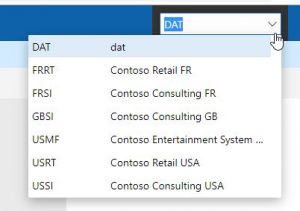
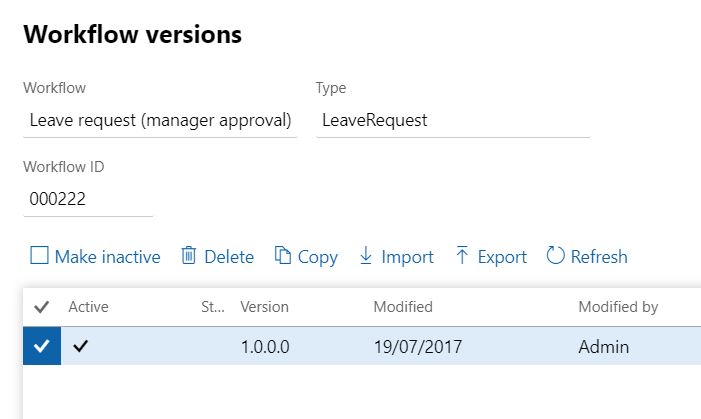
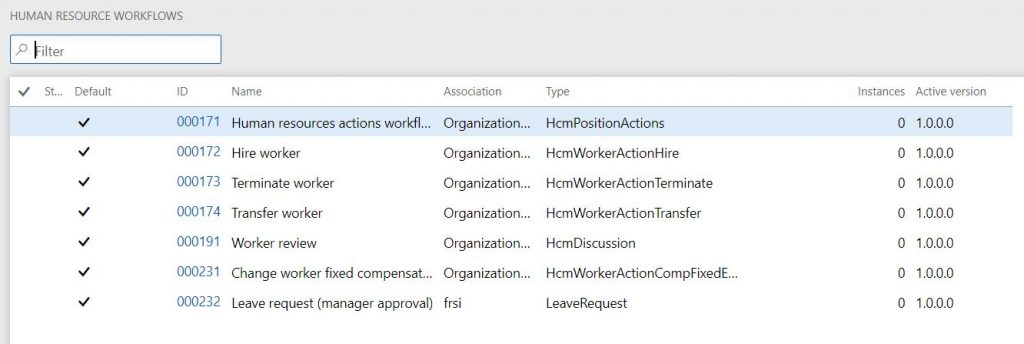
1 thought on “How to set up email notifications for leave requests – 1 – importing the workflow”