Once you’ve got your templates set up, the last thing to do is to start creating the reviews. That is, take an instance of a review template, and assign it to a worker to start the process. Workers can see their reviews from self service. That calendar icon will show you the start date of the earliest starting currently active review. If you’ve got several on the go at once it can be a bit confusing
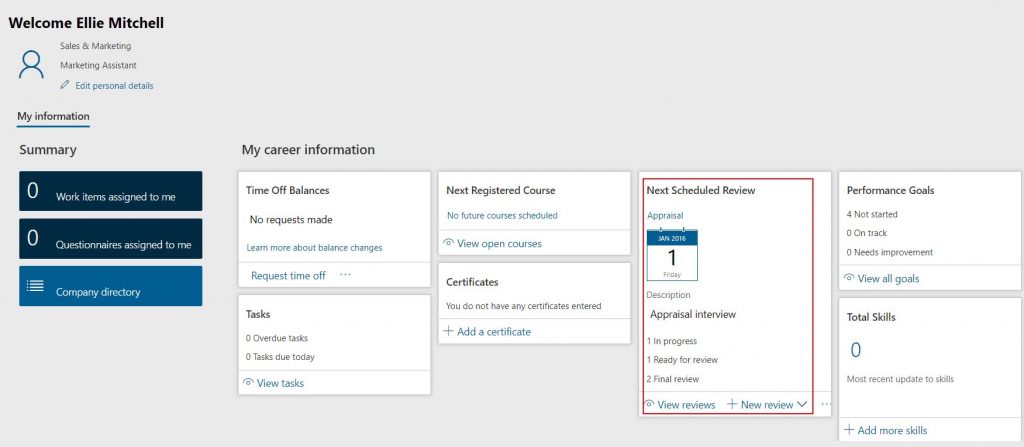
Now, unless you change the standard security setup, employees can initiate their own reviews any time they like. They can also (and this is something to be very much aware of) delete reviews through self service – unless workflow has been enabled on that review type. Another reason beyond the better UI to switch this option on. You could always tweak the security roles to take these abilities out, though, if it made you uncomfortable.
So again, you need to go back to your evaluation of how you want your review process to work, and establish who’s going to be initiating them. My guess, in most cases, is that it’s going to be HR. You need to prompt your employees and line managers that it’s review time, or you need to set up the annual reviews so the form exists for them to track progress throughout the year. Either way, you need an HR user to be able to create reviews for a group of workers. Here’s how:
Go into the Employee development workspace
Jump into the links tab
Under ‘Performance’ hit ‘Reviews’
You’ll then see a list page of all the reviews that have been created, their start date, and their status. You can sort and filter on this list page like you can everywhere else. On the ribbon you’ll see a button marked ‘Mass creation’.
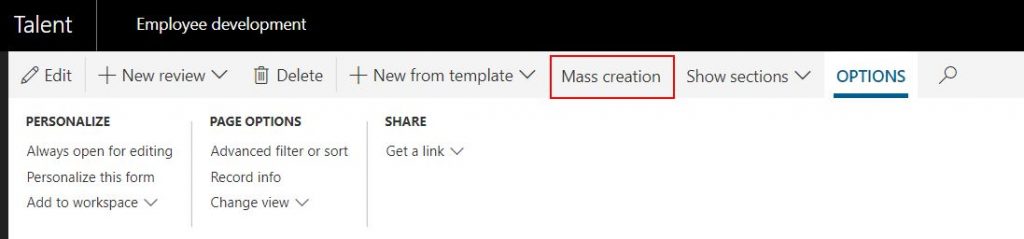
The mass creation form then pops out. Here you can choose which type of review you’re creating, what performance period it’s for (remember you can override the start and end dates, and its description. You can also filter to pick the list of workers you want to apply this review to. Options here are quite helpful – you can assign to everyone in a department, everyone in a specific job, and individual workers or positions. If you’ve got a list of worker IDs that you want to create reviews for, paste them into the filter box separated by commas (you can find out how to convert an Excel list into a comma separated string using MS Word here).
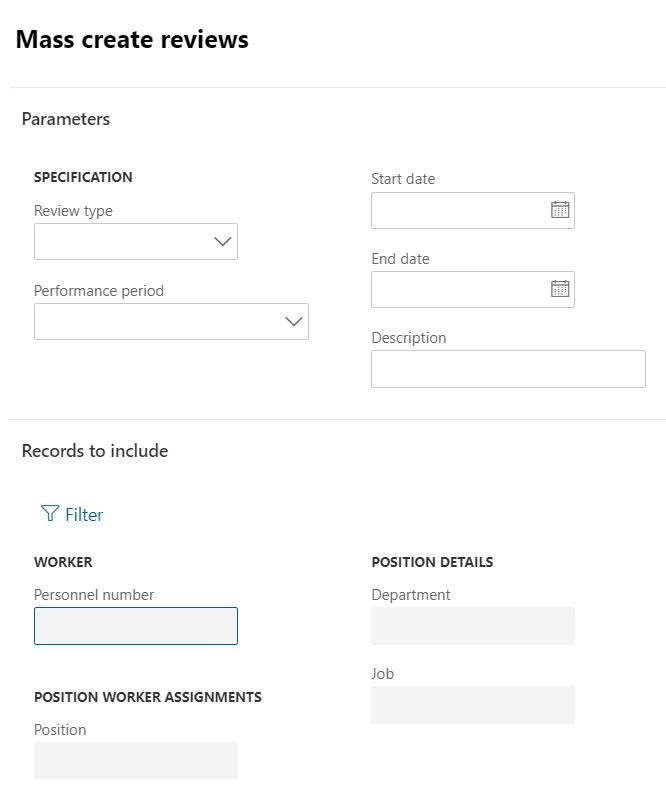
Make your choice, and then create. The reviews get created, and are visible to the worker and the employee in self service. Job. Done.
Hi, Tom,
Your posts for Talent functionalities are very useful! Thank you for sharing with us!
I have one question regarding the Review deletion:
I have the workflow activated, and the user cannot delete a review, which is “In process”, or “Completed”. However, the HRs can do this, no matter the stage. Is there a way to prevent or restrict this under any conditions as well?
Hi Petya – good question. I would think that you might be able to do it by altering the security configuration. You could try creating a new privilege which removes delete permissions from the HcmDiscussion table, and assigning that new privilege to your HR users. That assumes you’re fairly familiar with security config (I note that you’re from a consultancy firm?). Hope that works! And thanks for the nice feedback 🙂
Hi, Tom,
It looks like I’m stuck on this topic again, however with different question 🙂
I noticed, that if I create review with the ‘Mass Create’ button, the goals (and measurements) are not transferred to the workers’ review. Which is true, if made on individual base.
Have you interacted with this, and do you think it is a kind of a bug?
Thanks,
Petya
Hi Petya – sorry it took so long to get back to you. I assume you’ve sorted this now but it definitely sounds like a bug to me. Worth raising?